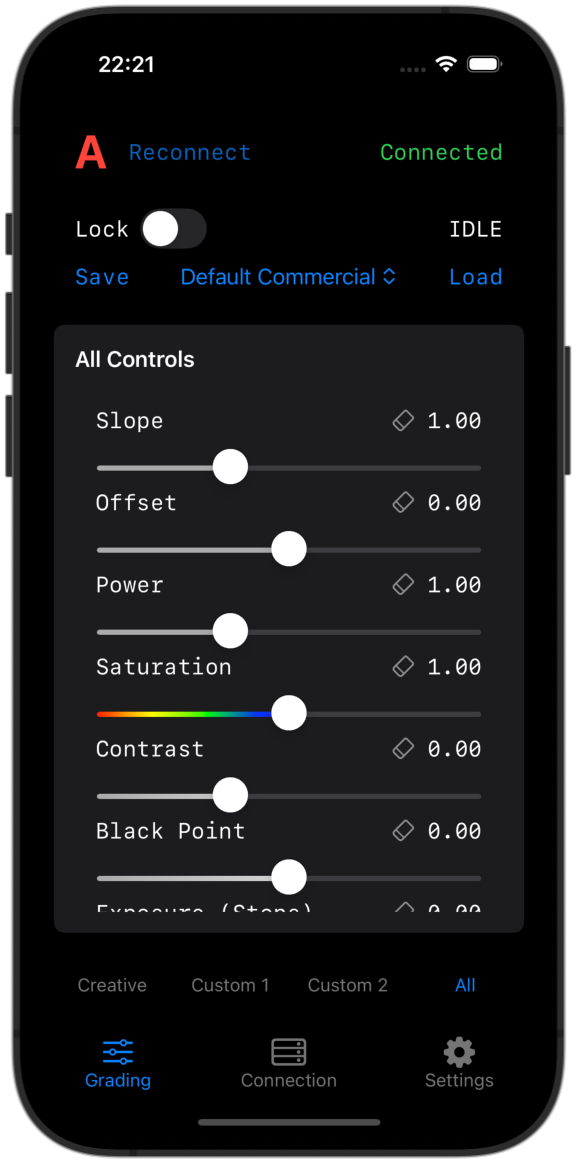FAQs
-
1. Setting up camera
In your Alexa's "System" settings, turn on the camera's WiFi as an Access Point, and turn on the CAP Server. Then, ensure your Look to set to something other than the Default look, as the Default look is locked within the camera and is uneditable.
Please also set your output to send out the Look, as the CDL grade from the app will otherwise be ignored.
2. Setting up your device
First make sure your device is connected to the same WiFi network as your camera. Once connected, go into the app's "Connection" view, and you should see your camera under discovered devices.
3. Blink the camera
The "Blink camera" button flashes the camera red, green, then blue to easily identify a stable connection!
-
We currently support these Arri cameras:
Alexa 35
Alexa Mini-LF
Alexa Mini
Amira
The "big" Alexas, such as the LF and SXT, are not fully supported due to the cameras's limitation, although the core function of grading the camera live might still works.
We are planning to add support to other cinema cameras, such as the Sony Venice, Venice 2, and Red V-Raptor!
-
Creative
This is where the magic happens, and contains the most commonly used grading controls.
*The "Exposure" slider tracks closely to real-life changes in the camera's exposure, so it is well suited for auditioning different NDs or T-Stops before committing to the change. However, it is not an exact 1:1 representation of exposure changes.
Printer Lights
As the name suggests, this allows you to adjust master gain of the individual red, green, and blue channels, like you would have done in the good ol' days of film.
Slope, Offset, Power (SOP)
SOP are what the CDL protocol is defined with, and these controls allow you to adjust the CDL more technically. They behave very similar to lift, gamma, and gain, so can be useful in dialing in specific contrast ratios or brightness.
Custom Menus
Everyone grades differently, so the custom menus are there so you can lay out the controls you need in the order you need them!
-
Yes! We are currently working on support for the Sony Venice, Venice 2, Red V-Raptor, and possibly the Komodo-X.
-
No!
Everything you do in LookPocket is non-destructive, and you can and should continue to expose your camera as normal. Your RAW or LOG recordings will not be affected.
-
Your grade is saved directly into each individual clip of your camera as metadata!
Alternatively, you can export your grade as a CDL file out of the app, or save it as a memory within the app for quick recalling.
-
DaVinci Resolve
In the color page, right click on your clip and select "Apply ARRI CDL and LUT".
Silverstack
The CDL and LUT should be automatically recognized and applied upon footage import. If not, go into the color tab and select "Look: From File".
-
Yes!
-
Not at the moment, and we are not planning to port it anytime soon due to complexity of migrating the entire backend to these platforms.